OCR (Optical Character Recognition) is a technology that converts scanned or image-based text into editable digital text. It plays a crucial role in PDFs by enabling text extraction and searchability, especially in scanned documents. OCR layers are often added automatically during the scanning process, making text selectable and editable. However, these layers can sometimes cause issues like increased file size or formatting inconsistencies. Understanding OCR is essential for managing PDFs effectively, particularly when dealing with scanned or image-heavy files.
OCR is widely used in PDFs to enhance accessibility and usability. It allows users to search, copy, and edit text that would otherwise be locked as an image. While OCR is incredibly useful, it can also introduce challenges, such as potential data loss or formatting errors during removal. This section provides an overview of OCR, its functions, and its significance in PDF management.

What is OCR and How Does It Work?
OCR, or Optical Character Recognition, is a technology that converts scanned or image-based text into editable digital text. It works by analyzing the visual patterns of characters in an image and matching them to a database of known fonts and letters. When applied to a PDF, OCR identifies and extracts text from scanned pages, making it searchable and editable. This process is often automated during document scanning, creating a hidden text layer over the image content. OCR enables users to interact with text that would otherwise be uneditable, enhancing accessibility and usability. However, OCR layers can sometimes introduce issues like formatting inconsistencies or increased file sizes, which may necessitate removal in certain scenarios.
The Importance of OCR in PDF Documents
OCR is essential for making scanned or image-based PDFs searchable and editable. It enables users to interact with text that would otherwise be inaccessible, enhancing productivity and accessibility. OCR layers allow for text extraction, which is crucial for tasks like searching, copying, and editing. This technology is particularly valuable for academic, professional, and legal documents, where accurate text retrieval is necessary. OCR also supports accessibility tools, such as screen readers, making PDF content available to visually impaired individuals. Additionally, OCR facilitates data extraction for further processing, making it a cornerstone of document management workflows. Its ability to bridge the gap between physical and digital documents ensures efficient handling of information in various industries.
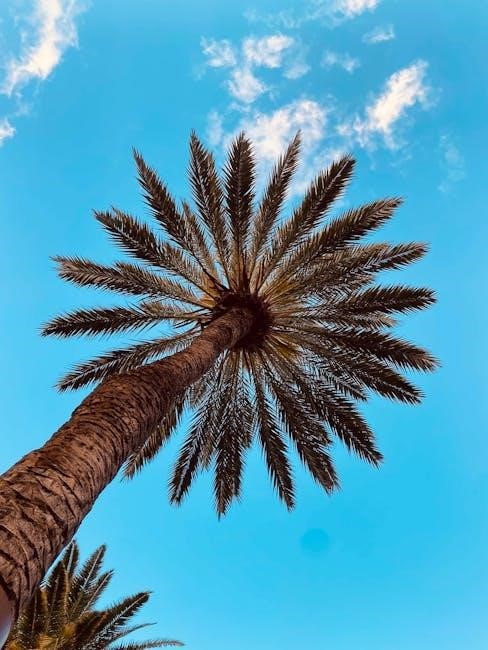
Why Remove OCR from PDFs?

Removing OCR from PDFs can prevent errors, reduce file size, ensure compatibility, enhance security, preserve document integrity, maintain appearance, and simplify workflows.
Common Issues with OCR Layers
OCR layers in PDFs can introduce several challenges. One major issue is inaccurate text recognition, leading to errors in extracted or searchable text. This can result from poor image quality or complex layouts. Additionally, OCR layers often increase file size, making PDFs slower to load and share. They can also cause formatting inconsistencies, as the overlay of recognized text may not align perfectly with the original image. Furthermore, OCR layers can complicate editing, as they may interfere with layout adjustments or annotations. In some cases, OCR text can be accidentally modified or deleted during editing, leading to data loss. These issues highlight the need for careful management of OCR layers to maintain document integrity and functionality;
Scenarios Where OCR Removal Is Necessary
OCR removal becomes essential in specific scenarios to ensure document integrity and functionality. For instance, when the OCR layer introduces significant inaccuracies or formatting issues, removing it can preserve the original layout and readability. Another common scenario is when the OCR text interferes with annotations or comments, making it difficult to distinguish between the original content and added notes. Additionally, legal or sensitive documents may require OCR removal to prevent unintended text extraction. In some cases, users may need to revert PDFs to their original scanned versions for archiving or sharing purposes, necessitating the removal of the OCR layer. Finally, removing OCR can reduce file sizes and improve performance when sharing or storing PDFs.
Methods to Remove OCR from PDFs
OCR removal can be achieved through various methods, including using desktop software like Adobe Acrobat Pro, online OCR removal tools, or built-in PDF editors for quick processing.
Using Adobe Acrobat Pro
Adobe Acrobat Pro offers a straightforward method to remove OCR layers from PDFs. Open the PDF in Acrobat Pro and navigate to the Tools tab. Select Examine Document under the Protect & Standardize section. This tool allows you to remove hidden information, including OCR text layers. Check the box for Hidden Text and click Remove to eliminate the OCR layer. Additionally, you can use the Remove Hidden Information feature, found under the Protect tab, to sanitize the document. This method ensures the OCR text is removed while preserving the original image quality. Acrobat Pro is a reliable choice for precise OCR removal without compromising the PDF’s integrity.
Utilizing Online OCR Removal Tools
Online OCR removal tools provide a convenient and quick solution for eliminating OCR layers from PDFs without installing software. Platforms like New OCR and Online OCR Tools allow users to upload their PDFs, automatically detect OCR text, and remove it. These tools often operate in a few simple steps: upload the file, process it, and download the cleaned version. Some tools, such as Smallpdf, also offer additional features like file compression and password protection. While online tools are user-friendly and accessible, they may have limitations, such as file size restrictions or watermarks on free versions. For sensitive documents, ensure the platform is secure to protect your data during processing.
Removing OCR with Built-in PDF Editors
Built-in PDF editors, such as Adobe Acrobat Pro, LibreOffice Draw, or PDF-XChange Editor, offer robust tools for removing OCR layers. These editors allow users to directly edit and manipulate PDF content, including OCR text. To remove OCR, open the PDF in the editor, switch to editing mode, and select the OCR layer. Many editors provide options to delete or hide these layers, ensuring the text is no longer searchable or editable. While this method requires familiarity with the software, it provides precise control over the PDF’s content. Built-in editors are particularly useful for users who prefer desktop applications over online tools, offering a reliable way to manage OCR without relying on external services.

Best Practices for OCR Removal
Always backup your PDF before removing OCR layers to prevent data loss. Use reliable tools and verify the final document to ensure file integrity and formatting remain intact.
Precautions to Avoid Data Loss
Before removing OCR layers, always create a backup of your PDF to prevent irreversible data loss. Use tools like Adobe Acrobat Pro’s “Remove Hidden Information” feature to safely eliminate OCR text without affecting the original content. Ensure the PDF is not encrypted or password-protected, as this may complicate the removal process. Additionally, verify that the OCR text is redundant or unnecessary before proceeding. Export the file in a format that preserves its structure, such as PDF/A, to maintain integrity. Avoid using generic editing tools that might corrupt the file. Finally, review the document after OCR removal to confirm that all critical information remains intact and accessible.
Ensuring PDF Integrity After OCR Removal
After removing OCR layers, verify the PDF’s integrity by checking for any visual distortions or text misalignments. Use tools like Adobe Acrobat Pro to inspect layers and ensure no critical information is lost. Export the file in a standardized format, such as PDF/A, to maintain long-term readability; Test the document’s searchability and text selectability to confirm functionality. Ensure that embedded fonts and images remain intact. Avoid over-compression of images, as it may reduce quality. Finally, review the PDF in multiple viewers to ensure consistency across different platforms and devices, guaranteeing the document’s reliability and professional appearance after OCR removal.
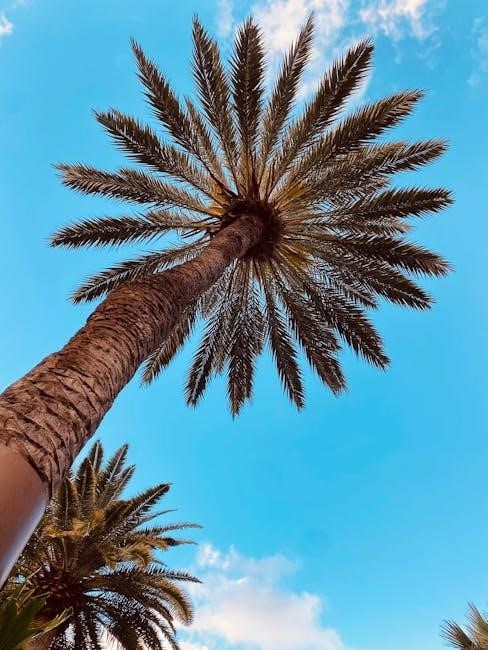
Tools and Software for Effective OCR Removal
Adobe Acrobat Pro, online platforms like Smallpdf, and built-in editors such as Nitro Pro offer robust OCR removal tools. These solutions provide user-friendly interfaces and effective results, ensuring quality post-removal.
Recommended Desktop Applications
Several desktop applications excel at removing OCR layers from PDFs. Adobe Acrobat Pro is a top choice, offering advanced tools like “Remove Hidden Information” to eliminate OCR text while preserving the document’s layout. Nitro Pro is another excellent option, providing a straightforward interface to revert OCR layers to images. Foxit PhantomPDF also stands out with its “OCR” removal feature under the “Edit” menu. Additionally, ABBYY FineReader allows users to extract text and remove OCR layers efficiently. These applications ensure that OCR layers are removed without compromising the PDF’s visual integrity, making them ideal for users needing precise control over their documents.
Efficient Online Platforms for OCR Removal
Several online platforms simplify OCR removal from PDFs, offering convenience and efficiency. Smallpdf and ILovePDF provide user-friendly interfaces to upload and process PDFs, removing OCR layers in a few clicks. Soda PDF Online is another reliable option, allowing users to delete OCR text while retaining the original layout. These tools are accessible from any browser, eliminating the need for software installation. They are ideal for quick processing, especially for users who prefer cloud-based solutions. However, some platforms may have limitations, such as file size restrictions or watermarks, requiring subscriptions for advanced features. Despite these, they remain popular for their ease of use and fast results.
OCR removal from PDFs is a straightforward process when using the right tools and methods. It ensures file integrity, reduces size, and prevents potential data loss issues efficiently.
Final Thoughts on Managing OCR in PDFs

Managing OCR in PDFs requires a balanced approach, as OCR layers are both beneficial and potentially problematic. While OCR enhances searchability and accessibility, unnecessary layers can complicate editing and increase file size. Removing OCR should be done cautiously to avoid data loss, ensuring the document remains intact and functional. Tools like Adobe Acrobat Pro, online platforms, and built-in editors provide reliable methods for OCR removal. Always back up files before making changes and verify settings to retain essential content. By understanding when and how to remove OCR, users can optimize their PDFs for specific needs while preserving their integrity and accessibility.